Many Android users may see the Quick Share icon on their
smartphones which is a pre-installed app in the latest models of Samsung
devices. However many users may not know how to use it. Quick share is part of
Samsung's latest set of tools, designed to facilitate in transfer of large files
without the need for third-party apps like Zapia or WhatsApp using direct Wi-Fi
links. Before the introduction of Samsung Quick Share, Google’s nearby Share
was the most highly used file transferring tool which was easily accessible on
both Android phones as well as Windows laptops. This article aims to explain
the understanding and procedure for using Quick Share for transferring or
receiving large-size files without the need for compression.
What is Quick Share?
Quick share is the
fastest way to move larger files either photos, videos, audio or other
documents between mobile devices, laptops, tablets, computers and other non
Samsung devices.
Some of the prominent features of Samsung Quick Share are
as follows.
- Samsung Quick Share does not degrade the quality of transferred data as other apps like WhatsApp do.
- Samsung Quick Share has the advantage of sharing data with up to five devices at the same time.
- Up to 1GB of data can be transferred through Quick Share with a daily quota of up to 5 GB.
- It helps in sharing data between two matched devices in near surroundings, either using Bluetooth or Direct Wi-Fi.
- Wi-Fi directs can bypass the presence of a router for the connection between two devices.
- It creates a short-term network between sender and receiver acting as a Wi-Fi hotspot.
- This temporary connection finishes itself when the two devices go out of range.
- Moving speed can reach up to 200MB/s.
- For the initial pairing and discovering devices, Quick Share uses Bluetooth.
- Bluetooth is also used in cases where Wi-Fi is not available and this method is not available in non Samsung devices.
- In cases where non-Samsung devices are unable to connect directly, they can transfer the files using Samsung Cloud and then move through a QR code or link.
- The receiver can download the shared file within two days due to security reasons.
What Devices Support Quick Share?
- Samsung Quick Share is available on all recent Samsung devices including those devices which are run by Android 6+ and Chromebooks.
- In some cases even the Galaxy devices with Android 10 and one UI 2.1 or latest, the settings and functions may be dissimilar.
- The supported devices include laptops, tablets and other phone devices.
- Users who want to use Quick Share on PC must download the Quick Share from the Samsung Galaxy Store.
How to use Samsung Quick Share?
Following is the detailed procedure for sending and
receiving files through Samsung Quick Share from Samsung as well as non-Samsung phones.
- First Activate the Samsung Quick Share feature by clicking Settings > then the Connected Devices > Quick Share > Who can Share with you > Make the settings ON by selecting Anyone Nearby.
- Search and select the file or photo which you want to move through Quick Share.
- Then search and click the Share icon.
- For sharing the file between the devices which are in near surroundings, the device must be present in the search menu. Press on it.
- When the recipient allows it, the file will start moving towards its destination.
- In case, when the recipient is a non Samsung user, then go to create a link or QR code and select the desired option.
- After selecting the option, the files will start moving to the Samsung Cloud.
- The recipient can download the file from Samsung Cloud either by clicking on the desired link or can scanning the required QR code.
You May Also Like To Read:-

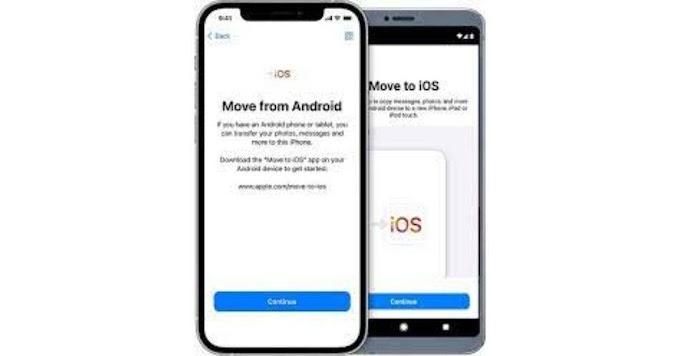


0 Comments