Device and data protection has become an increasingly important part of our interrelated lives because our reliance on smartphones, tablets, laptops and other electronic devices consistently increasing. In a time when these electronic devices are used for storing important personal and professional data, safeguarding their security and reliability is more critical than before. To circumvent these and many other issues, Apple has introduced a new feature in iOS 17.3 which cops the problem of device stolen and provides advanced protection against those who could open the device by entering passcodes. This article will explain its execution, its procedure to start it and its potential advantages.
How to install Stolen Device Protection
As
mentioned before, thieves can easily bypass the user passwords, when they
snatch or steal a smartphone from its owner by providing passcodes and access
not only to mobile phone data can also access to online apps and bank accounts.
To make it harder for a person who is alien to this phone, Apple has introduced
the Stolen Device Protection function into its new iOS 17.3. By enabling this
attribute, the new user will need Face ID or Touch ID to be recognized by the
device. These recognitions are needed for accessing different command
properties like passwords, Lost Mode settings, iCloud Keychain passwords,
deleting the device options and sale and purchase in Safari.
Along with other biometric requirements, new procedures are introduced like waiting for a one-hour delay on some occasions like changing the password of Apple ID. During this procedure, when someone wants to change the log-in information of Apple ID, Face ID verification is needed, and then a one-hour wait time to implement the new changes. This time out is neglected when these changes from a location which can be trusted like the user's home or workplace.
Procedure to Activate Face ID/Touch ID for Device Protection
- Gaining access to passwords or passkeys saved in iCloud Keychain.
- Applying for a fresh Apple card.
- Analyzing an Apple card virtual card.
- Disabling the lost mode.
- Removing all the data content and saved settings.
- Doing special tasks like Apple cash savings proceedings in the wallet.
- Employing payment techniques already saved in Safari.
- Using your iPhone to set up a new device setting.
- It is to be noted that these methods do not have a backup passcode, so requiring the use of Face ID or Touch ID.
- Activation happens after the passage of 1 hour which helps protect in cases of stolen devices.
Procedures which are needed in biometric verification proceeded by one-hour delay consist of the following steps:
- In the first step change the password of Apple ID.
- Changing fresh Apple account settings for security, like attaching or deleting a trusted device and number, recovery Key or contact information for recovery.
- Update your passcode for your iPhone.
- Detaching or attaching Touch ID or Face ID.
- Muting the Find My option.
- Closing off the Stolen Device Protection option.
How to Enable Stolen Device Protection
- Before turning on this feature, one should keep in mind that this function is available only for iPhone users who are operating with iOS 17 and is present in devices like the iPhone XS and the more advanced ones.
- Second, it should be checked if your device is running with updated iOS versions like 17.3 or the latest ones.
- If they are not updated then go to the Settings, select General and then Software Update.
A step-by-step procedure to Enable Stolen Device Protection status is as follows:
- Go to the Apps Setting menu.
- Tap down and click on the Passcode and Face ID or Touch ID.
- Give your passcode code when they ask for it.
- Navigate downward and click on the Stolen Device Protection button which will appear as “On”.
- After following this whole procedure, the process of Stolen Device Protection is enabled.
- This function can be easily turned off but for this, you will follow again the biometric verification.


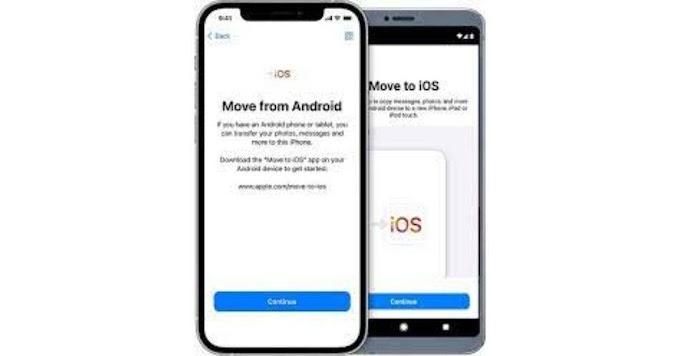


0 Comments